Well, after getting back from vacation and taking hundreds of pictures, I thought I would share how I store my photos both on my laptop and how I store my printed photographs. This week we will look at storing digital images and next time we will look at storing printed photos.
Photographs on Your PC or Laptop
Any photos I take, I immediately download them each day as I take them whether at home or on vacation. When I am on vacation, I not only download them to my laptop daily, I also upload them to my favorite photo site for printing and storage. That way I know my photos are safe before we even head home. If something happens to my memory card, my photos are safe. If something happens to my laptop, my photos are safe. I have done this for years, and it has truly been nice to know my photos are backed up elsewhere! You can read my Tuesday's {Tip} on Managing the Photo Mess here for more information.
After downloading my photos to my laptop, I organize them into folders in my picture directory. I have "topic folders" and "yearly" folders. Here are some examples of folder names:
**2008
**2009
**2010
**Blog Headers
**BSF
**Design Team Work
**For Sale
**Hobbies
**Scraproom Photos
**Sketches
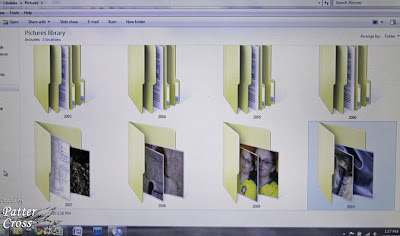
Next, within a folder, I organize by "event." Sample event names in my 2010 folder include:
**Drivers Permit Day May 25 2010
**Hilton Head August 2010
**Kiwi and Sugar 2010
**Patter's Bday 2010
**Snow Day Feb 23 2010
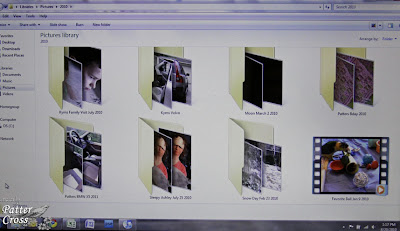 Now for the pets, I just create one folder for the year and put all of their pictures in that one folder each year. That works well for me.
Now for the pets, I just create one folder for the year and put all of their pictures in that one folder each year. That works well for me.
Naming Images for Storage
For the most part, I keep the original name that the camera assigns each photograph. Only for my design team work and a few other things do I change the name. It makes it easier for me to find a particular card or layout by naming the photo the same name as the piece. I also add an "A" to the end of the file name if the photo has been watermarked and resized for the web. For instance, I may have two file names that look like this:
**BeStillCard
**BeStillCardA
The first file name is the original photographed card; I just renamed the file to the name of the card. The second file name means it is watermarked and resized. So, when posting to online galleries, I know I want to grab the "A" file photo--it will be the correct size for the web and have my watermark on it.
I sure hope all of this makes sense. This is almost one of those posts where I need to do a video though I haven't been able to get to that point yet. This digital storage system has been working really well for me since 2003. I can find photos fairly easily unless I forget what year we did something. Eeeek! :) I also backup my photos and files every couple of weeks on my Western Digital external hard drive. The one I have and love can be found at amazon.com here.
I hope this is helpful in managing your digital files. Be sure to check back next time when I share how I manage my printed images! Have a blessed Friday!

Photographs on Your PC or Laptop
Any photos I take, I immediately download them each day as I take them whether at home or on vacation. When I am on vacation, I not only download them to my laptop daily, I also upload them to my favorite photo site for printing and storage. That way I know my photos are safe before we even head home. If something happens to my memory card, my photos are safe. If something happens to my laptop, my photos are safe. I have done this for years, and it has truly been nice to know my photos are backed up elsewhere! You can read my Tuesday's {Tip} on Managing the Photo Mess here for more information.
After downloading my photos to my laptop, I organize them into folders in my picture directory. I have "topic folders" and "yearly" folders. Here are some examples of folder names:
**2008
**2009
**2010
**Blog Headers
**BSF
**Design Team Work
**For Sale
**Hobbies
**Scraproom Photos
**Sketches
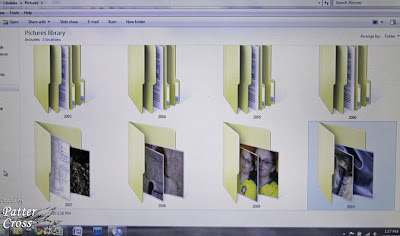
Next, within a folder, I organize by "event." Sample event names in my 2010 folder include:
**Drivers Permit Day May 25 2010
**Hilton Head August 2010
**Kiwi and Sugar 2010
**Patter's Bday 2010
**Snow Day Feb 23 2010
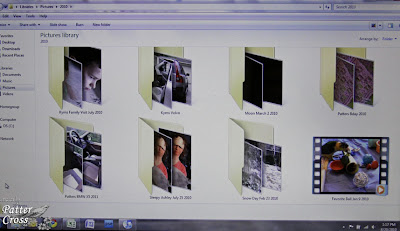 Now for the pets, I just create one folder for the year and put all of their pictures in that one folder each year. That works well for me.
Now for the pets, I just create one folder for the year and put all of their pictures in that one folder each year. That works well for me.Naming Images for Storage
For the most part, I keep the original name that the camera assigns each photograph. Only for my design team work and a few other things do I change the name. It makes it easier for me to find a particular card or layout by naming the photo the same name as the piece. I also add an "A" to the end of the file name if the photo has been watermarked and resized for the web. For instance, I may have two file names that look like this:
**BeStillCard
**BeStillCardA
The first file name is the original photographed card; I just renamed the file to the name of the card. The second file name means it is watermarked and resized. So, when posting to online galleries, I know I want to grab the "A" file photo--it will be the correct size for the web and have my watermark on it.
I sure hope all of this makes sense. This is almost one of those posts where I need to do a video though I haven't been able to get to that point yet. This digital storage system has been working really well for me since 2003. I can find photos fairly easily unless I forget what year we did something. Eeeek! :) I also backup my photos and files every couple of weeks on my Western Digital external hard drive. The one I have and love can be found at amazon.com here.
I hope this is helpful in managing your digital files. Be sure to check back next time when I share how I manage my printed images! Have a blessed Friday!















8 comments:
Great tips. I just bought a new computer and I need to reorganize my pictures. This will definitely be helpful.
Ditto! You are my inspiration and talk about perfect timing! I just bought a new MAC and just bought Photoshop Elements yesterday with the idea to start fresh and get all my photos reorganized. These are wonderful ideas. I LOVE your organizational ideas and have gotten so many wonderful ideas from you! Thank you for sharing with those of us less organized. :) I do hope your weekend goes better than your week!
Please clarify how you watermark your photos and resize them suitable for uploading to...say SplitCoastStampers????? I don't have a blog, but do have a gallery on SplitCoastStampers (which I have not posted to for a looooooooooooooooong time! Thank you sooooo much!
Jan Castle
oops...fogot to ask whay on-line photo site you use?
Jan Castle
P.S. I do have my photos organized similar to your way...and yes, it works well indeed! Thanks so much, I'm sure others will benefit from your advice.
Jan, I actually have a watermark file that I use and paste on top of each photo I upload to Splitcoast, etc. Most online galleries will not accept large files. A good rule of thumb is to keep your file size under 100K. That is the size I use for all photos I post on my blog and to all online galleries. And as far as the online photo site I use . . . I will share next week. :) :) And I am glad this organization has worked well for you in the past too! Have a blessed night!
Great ideas Patter! I definitely need to organize mine better!
What a great idea! I had all of my photos on an external, and then I backed that piece up to another external, and I have Mozy. And you know what? My first Western Digital that had all of the photos died last week....I had no idea they could just die....My son went online and looked up the symptoms and sure enough dead as a doornail...I could get it fixed, but they could not recover the data....so for sure back up your back up!!!!! I was so lucky I had done that as all of my genealogy photos others had sent me wer on it! ANd I could have never remembered all of them! Just FYI...
I think you did a great job explaining how you organize your photos. My photos are fairly organized and very much the way that you do it. However, I am a little behind due to my taking way too many photos this year. :)
Mary
Post a Comment